The question today, came from my Civil 3D bro up in Seattle, Bryan.
We are generating some graphics and when I switch my view to ‘realistic’, it shows the triangle edges of the isolines. I can turn them off in the view toolbar, but when I produce a camera angle of the model and switch it to ‘realistic’ I do not know how to turn off the isolines. I do know there is a dialog box like a toolpallete that I can turn it off, but I do not know where that is, can you help?
To get rid of isolines in realistic view:
1. Crack open the Visual Styles Manager (VISUALSTYLES at the command line).
2. Click the “swatch” for Realistic at the top of the palette.
3. [OPTIONAL] Right-click the swatch and select Copy. « [Doing this you can keep the original Realistic style and make your own called “Realistic – No Isolines,” for example.
4. Towards the bottom there is a listing for Edge Settings.
5. You’ll see an option for Showing Isolines.
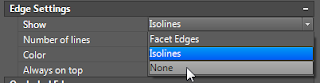
6. Set the isolines to none.
7. Boom, yer done!
This tip applies to AutoCAD and all related vertical products.
No comments:
Post a Comment