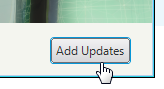 In most Autodesk products, the page where you can choose to download a service pack or add an MSI has been replaced by Autodesk Application Manager (AAM).
In most Autodesk products, the page where you can choose to download a service pack or add an MSI has been replaced by Autodesk Application Manager (AAM).For Navisworks 2016 (all flavors: Manage, Freedom and Simulate) the AAM doesn't pick up the updates for some reason. You'll see an empty screen that reads, "Your Autodesk Software is completely up to date - there are no updates needed."
This is a known issue and luckily there is a simple work-around.
When you create a deployment, you will see an Img folder with the reset of the deployment stuff. Inside the Img folder you will see an INI file who's name matches the deployment name. For example, if I create a deployment called Navis_Man2016, there will be a corresponding file called Navis_Man2016.ini.
Open this file in Notepad. In this file locate the section:
#==================== Autodesk Navisworks NWAt the end of this section (before the language pack area), add the following line:
[NW]
PLATFORM=x64
UPI=NAVMAN&2016&ENU64&13.0.1237.08
Believe it or not, that's it. After making that change to the INI, your deployment will recognize what version it is, therefore it knows what updates to grab from the internet.
For Navisworks Freedom 2016 and Navisworks Simulate 2016, you will do a very similar thing.
Find the sections:
#==================== Autodesk Navisworks Freedom
[FREEDOM]PLATFORM=x64
and add:
UPI=NAVFREE&2016&ENU64&13.0.1237.08
For Simulate find:
#==================== Autodesk Navisworks Simulate
[FREEDOM]PLATFORM=x64
and add:
UPI=NAVSIM&2016&ENU64&13.0.1237.08
Such a small line to fix such an annoying issue.
Enjoy.


No comments:
Post a Comment